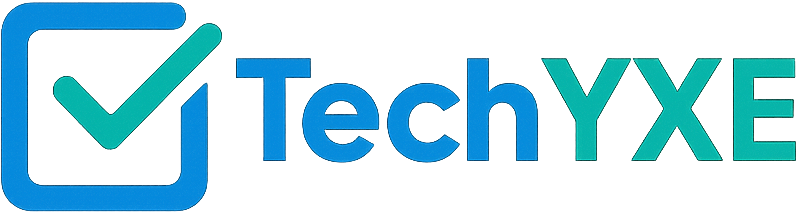Understanding the Infuriating Issue of Windows Restart
Ever wondered why your Windows laptop keeps restarting, disrupting your work or entertainment flow? There’s nothing more frustrating than being in the midst of a crucial project or an intense movie only to have your machine spontaneously restart. This pesky problem, commonly known as the ‘windows restart’ issue, has several underlying causes. From overzealous software applications to outdated drivers or overheating, numerous factors can induce this sudden, unexpected laptop behaviour.
A Sneak Peek into Possible Causes
To combat the windows restart problem effectively, it’s essential to understand its root causes. Each reason demands a specific fix, resulting in a more stable, reliable system. Here are a few possible culprits:
– Overheating: Laptops, especially ones used for extensive periods or for running heavy applications frequently, tend to overheat.
– Outdated drivers: These lead to hardware and software conflicts, causing the system to become unstable.
– Software faults: Sometimes a bug in the software could trip the system into restarting unexpectedly.
– Power issues: An unpredictable power supply might cause abrupt restarts.
Overheating
A laptop’s components are packed into a finite space, and high resource usage can cause these components to overheat. If your laptop is overheating, you might also notice the fan speed increase considerably. Overheating typically happens when you’re running resource-hungry apps or if the cooling system isn’t functioning right.
Outdated Drivers or System Updates
Drivers are the backbone of your laptop, linking hardware and software. Outdated drivers often conflict with other hardware or software, resulting in instability. Moreover, having an outdated operating system can expose your system to different vulnerabilities, leading your pc into a boot loop.
Practical Solutions to Fix the Windows Restart Issue
Now that we’ve looked into the possible causes, let’s dive into the solutions. These easy-to-follow troubleshooting steps should help stabilize your system:
Checking for Overheating
1. Use apps like SpeedFan or HWMonitor to check the temperature of your laptop’s components and manage fan speeds.
2. If overheating is the issue, first make sure your laptop’s cooling vents are not blocked.
3. Place your laptop on a cooling pad or a hard surface for better air circulation.
4. Consider contacting a professional to clean dust or replace your laptop’s thermal paste if the issue persists.
Updating Your Drivers and Operating System
1. To check for driver updates, head to the ‘Device Manager’ in Windows.
2. Expand each segment and right-click every device, choosing ‘Update driver.’
3. To update your operating system, head to ‘Settings’ and choose ‘Update & Security.’
4. Click the ‘Windows Update’ option, and select ‘Check for updates.’
5. Follow prompts to install updates, and restart your laptop once done.
Still Struggling? It’s Time to Seek Professional Help
Even after following all these steps, if you’re still grappling with the windows restart issue, it might be time to bring in the experts. Saskatoon boasts many professional tech experts who can rescue your system from this restart loop.
Take the Next Step with TechYXE
But don’t let the tech jargon or forecasts of doom discourage you. At TechYXE, we offer streamlined, amicable support and make the process of troubleshooting your Windows laptop a breeze.
Our experts are just a call away. So, if the ‘windows restart’ monster continues to wreak havoc on your laptop, give us a shout. We’re always here to ensure that the only restarts you experience are those you ordain!