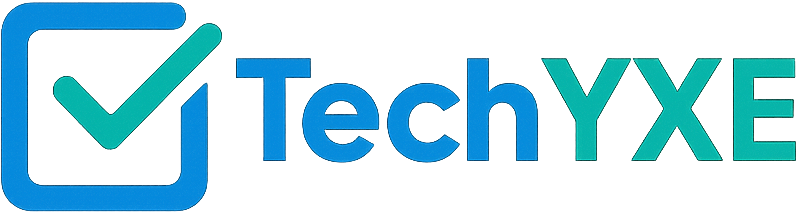Unraveling the Windows Update Stuck Issue
If you’re a user of Microsoft’s Windows operating system, you’re likely all too familiar with the meticulous process of updating your PC. Occasionally, this routine task can become a source of frustration when a Windows update gets stuck, leaving you in an anxious state of uncertainty. Thankfully, you don’t need to consider this a dead-end predicament. There are several troubleshooting methods to get past a stuck windows update, all of which preserve your data. Let’s delve into these solutions.
Identifying the Issue
Firstly, let’s get a clear understanding of the situation. Running a Windows update is typically a smooth and seamless operation, but sometimes updates can take significantly longer than usual, leading to the perception that it’s stuck. However, it could just be processing a large or complex update. So, before leaping into remedies, give it some ample time—perhaps an overnight wait—to complete.
Basic Fixes
If the waiting game didn’t pay off and your Windows update is (still) stuck, let’s try some simple yet effective solutions:
– Restart your device: A good old-fashioned system restart sometimes does the trick.
– Check your internet connection: Ensure that you have a stable and fast internet connection for the Windows update to proceed smoothly.
– Disconnect peripheral devices: Occasionally, hardware compatibility issues might interfere with the update process. Disconnect any unnecessary external devices and try the update again.
Advanced Solutions
If the Windows update persists to be stuck after attempting the basic solutions, you might need to dig a bit deeper with these advanced troubleshooting methods.
Run Windows Troubleshooter
Windows has a built-in utility, the Windows Troubleshooter, which is an efficient tool to identify and solve problems. Follow these steps to run the troubleshooter: Go to Settings > Update & Security > Troubleshooter. Select ‘Windows Update’, and then click ‘Run the troubleshooter’.
Rename Software Distribution Folder
The Software Distribution folder is where Windows stores the update files. When this cache gets corrupted, it can lead to problems with updating. Deleting the content of this folder or renaming it can solve this issue. To do this, you’ll need to stop the Windows Update Services, hold down the Windows key and the ‘R’ key, and in the dialogue box that appears, type ‘services.msc’. This will lead you to the Windows services, where you can stop the update services.
Potentially Risky Methods
If those advanced methods still haven’t budged your stubborn Windows update, a couple more aggressive (though somewhat riskier) actions could prove successful. As ever, remember to back up your data before proceeding with these steps.
Use System Restore
System Restore allows you to roll back your PC’s system files to an earlier point. If this option is enabled on your device, you can use it to go back to a point where the windows update was not problematic. Head over to Control Panel > System and Security > System > System Protection. Under the System Restore tab, you’ll find the option to make this change.
Resort to a Clean Install
As a last resort, you might want to consider a clean install of Windows to a previous version that didn’t offer any update issues. This method requires some technical proficiency, so consider seeking professional IT help. Remember, a clean installation will erase all data, so ensure everything is adequately backed up.
Tying Up Loose Ends
Windows updates are crucial to keep your system running optimally and safely. Sadly, occasionally these updates run into hitches like getting stuck. But as we’ve discovered, there’s no need to despair when this happens. You now have a solid understanding of the issue and a set of practical techniques to navigate your way out of a stuck Windows update, all while keeping your data intact.
If you find this process overwhelming or if things don’t go as planned, remember that TechYXE.ca is ready to assist. We take pride in troubleshooting tech problems for businesses and residents of Saskatoon, Canada. Don’t battle technical issues alone. Drop us a line, and let’s get your Windows up and running as it should be.